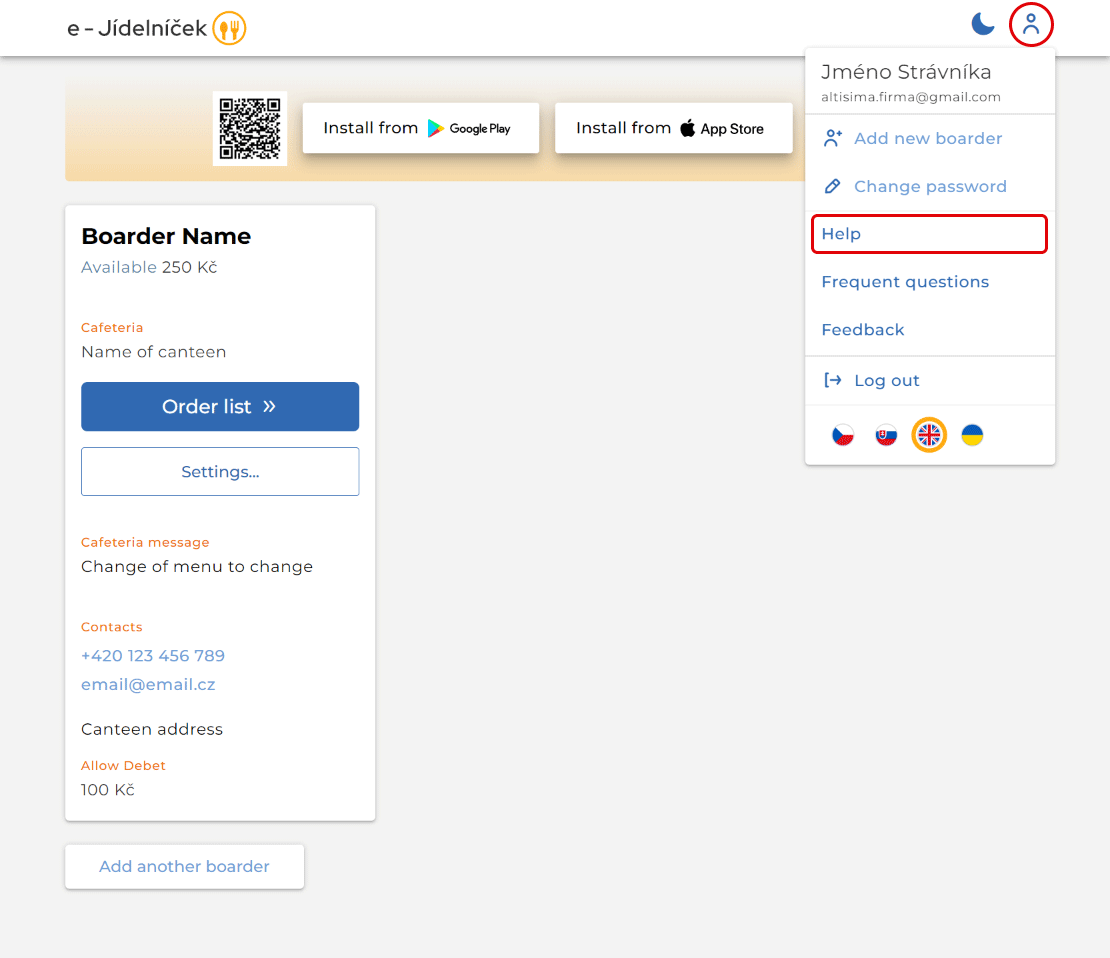switch devices: Mobil
# How to use the desktop application
# Contents
- Registration
- Login, add boarder(s)
- Settings / tracking options for individual boarders
- Help
- Frequently asked questions aka FAQ
# Registration
Every guest who wants to use the possibilities offered by the e-Dinner must first register.
Registration is done through a web browser, where you open the website https://e-jidelnicek.cz (opens new window) and create an account as a new user using one of the two possible Registration links.
Note: A parent (legal guardian) of multiple children creates only one account to which they add individual children, i.e. boarders. The boarders do not have to be from the same school, only the caterer (canteen) must have activated the option of electronic ordering of meals via the company's system Altisima (opens new window). An up-to-date list of the entities (canteens) using this ordering system is available here (opens new window).
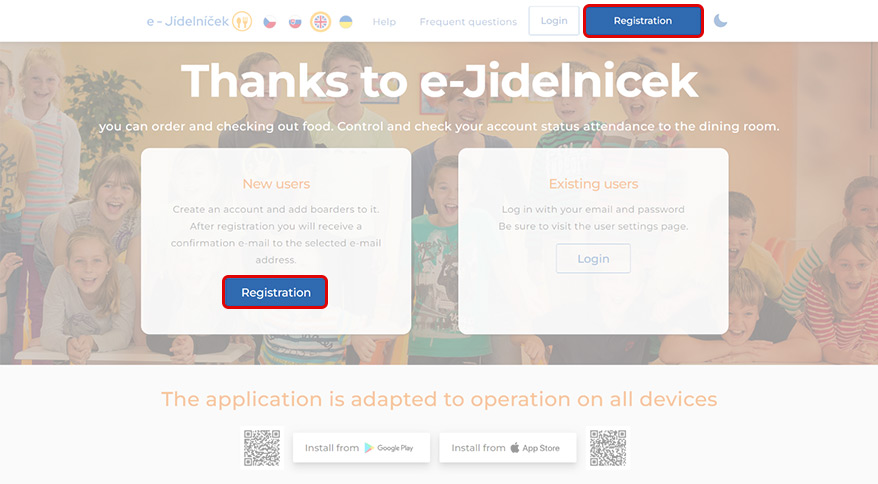
When setting up a new account, the name of the person setting up the account, a valid email address (the activation email will be delivered to this address and later on other information about the meals taken, payment schedule, possibly information from the cafeteria visited, etc.) and a password are required. You must agree to the terms of use.
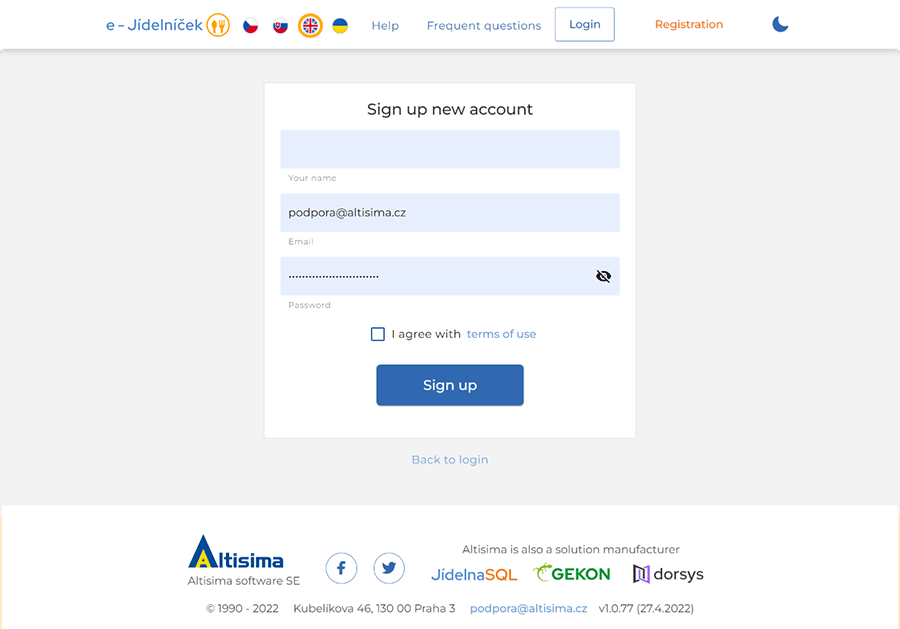
If your registration is successful, you will be notified when an activation email is sent to the email address you provided.
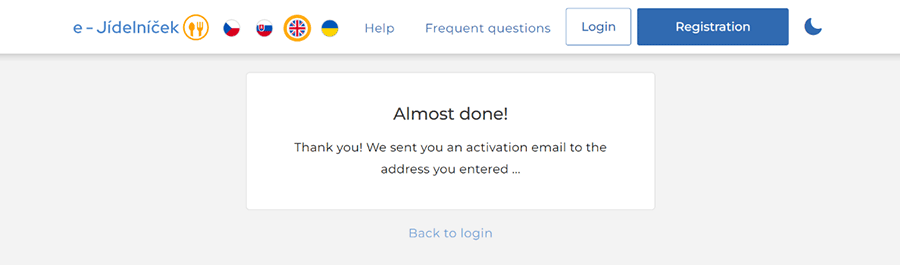
The activation email is sent from noreply@e-jidelnicek.cz to the email address entered during registration at the time of registration confirmation. The activation email contains a web link that must be opened (i.e. click on the link or copy the entire link and open it in a web browser) to complete the registration. If you do not receive the activation email, please check your spam folder. You will be notified that your registration has been successfully completed when you open the web link contained in the activation email.
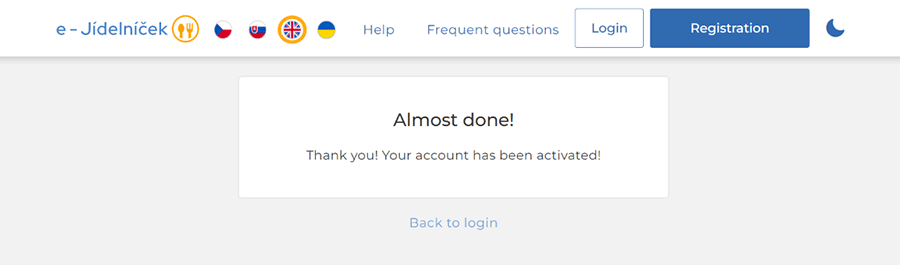
# Login, add boarder(s)
Once you have created your account, you can log in and assign a boarder(s) to your account using the form.
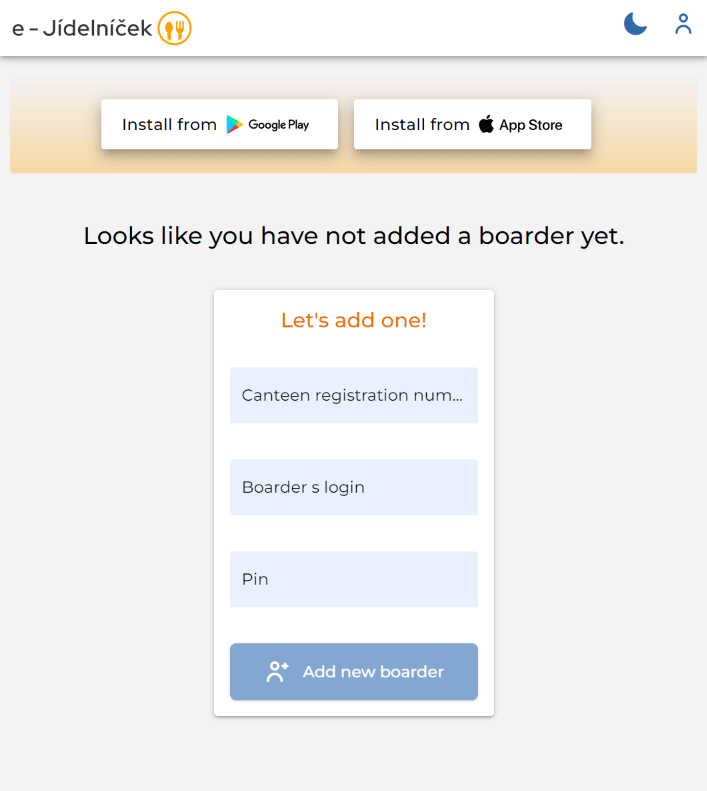
Before adding a guest to your account, please prepare:
- Canteen registration number - provided by the caterer (canteen) or you can check it here (opens new window) - see canteen number
- Boarder login - provided by the caterer (canteen)
- Pin - communicated by the caterer (canteen)
Complete the above information in the appropriate fields
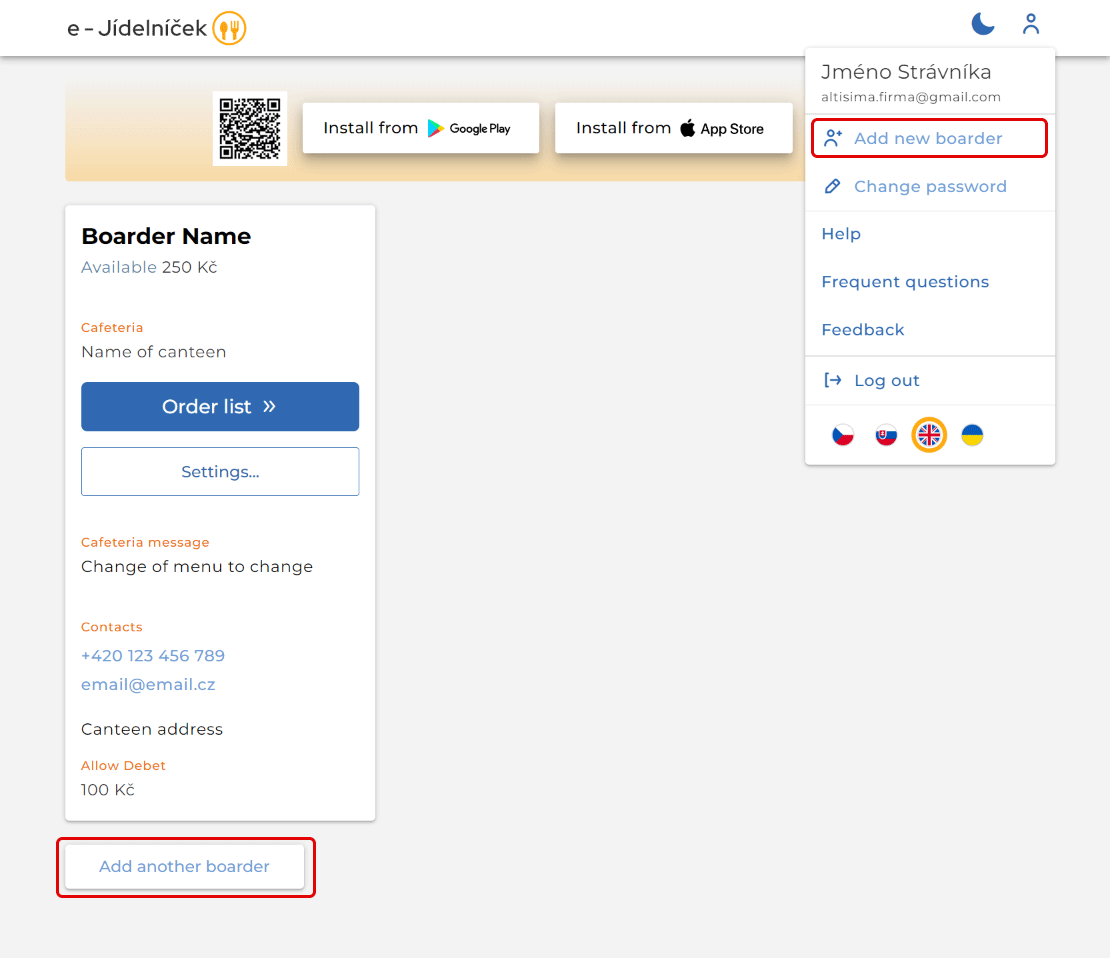
The added guest will now always appear after logging in.
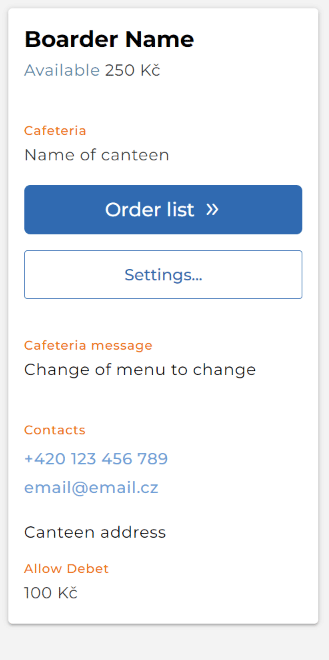
In the same way, you can add any number of children, boarders, to your account.
# Settings / tracking options for individual boarders
By clicking on the Order list button of the selected diner you will be redirected to the "tab" of the selected diner, where you can:
- make/cancel orders,
- view the meals ordered / withdrawn,
- monitor your account balance (under the finance tab),
- view information about the cafeteria, or set up weekly reports.
# Creating / cancelling a food order
You can order and cancel meals in the first tab Order. (The selected tab is shown in a different colour.)
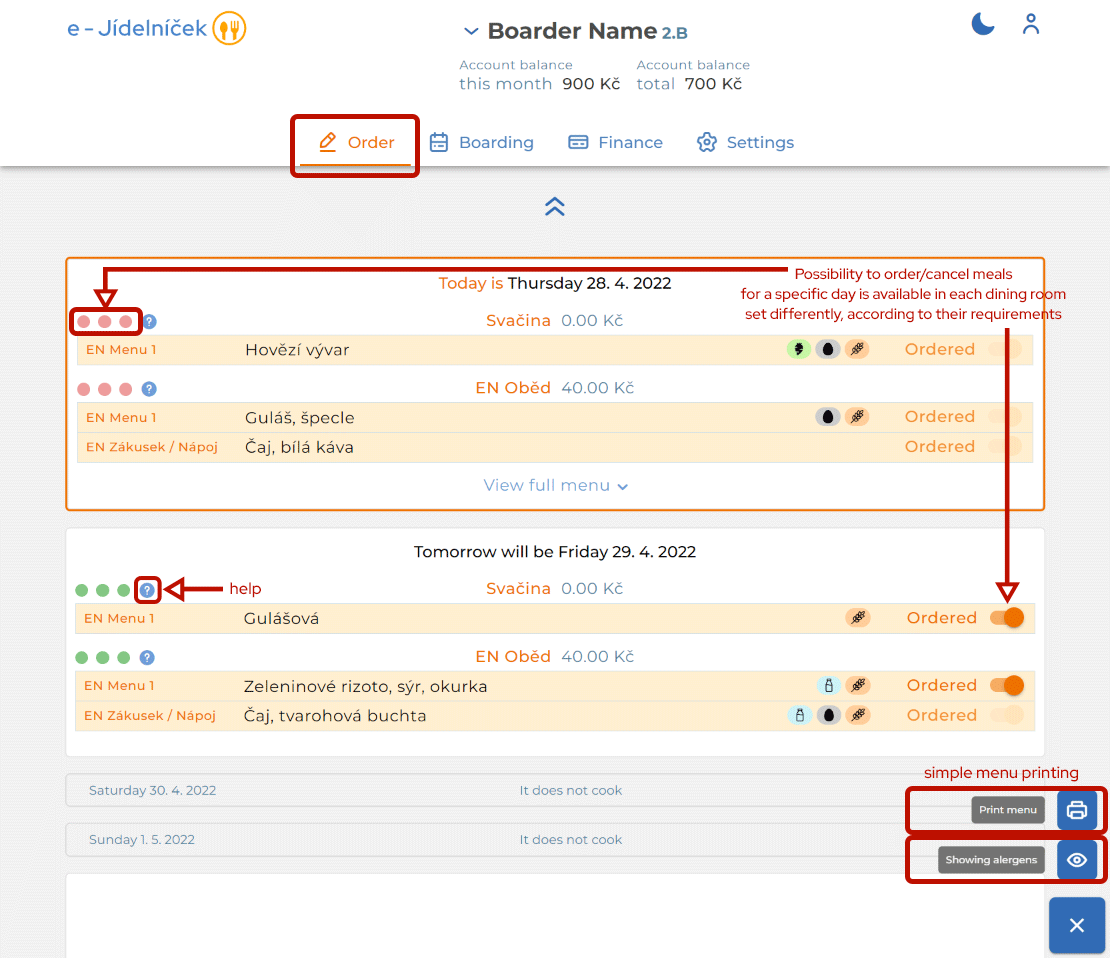
# Food Ordered / Select
An overview of meals ordered and taken is available by month under the Boarding tab. The overview shows what food has been ordered and taken or not taken in the past and what food is ordered in the future.
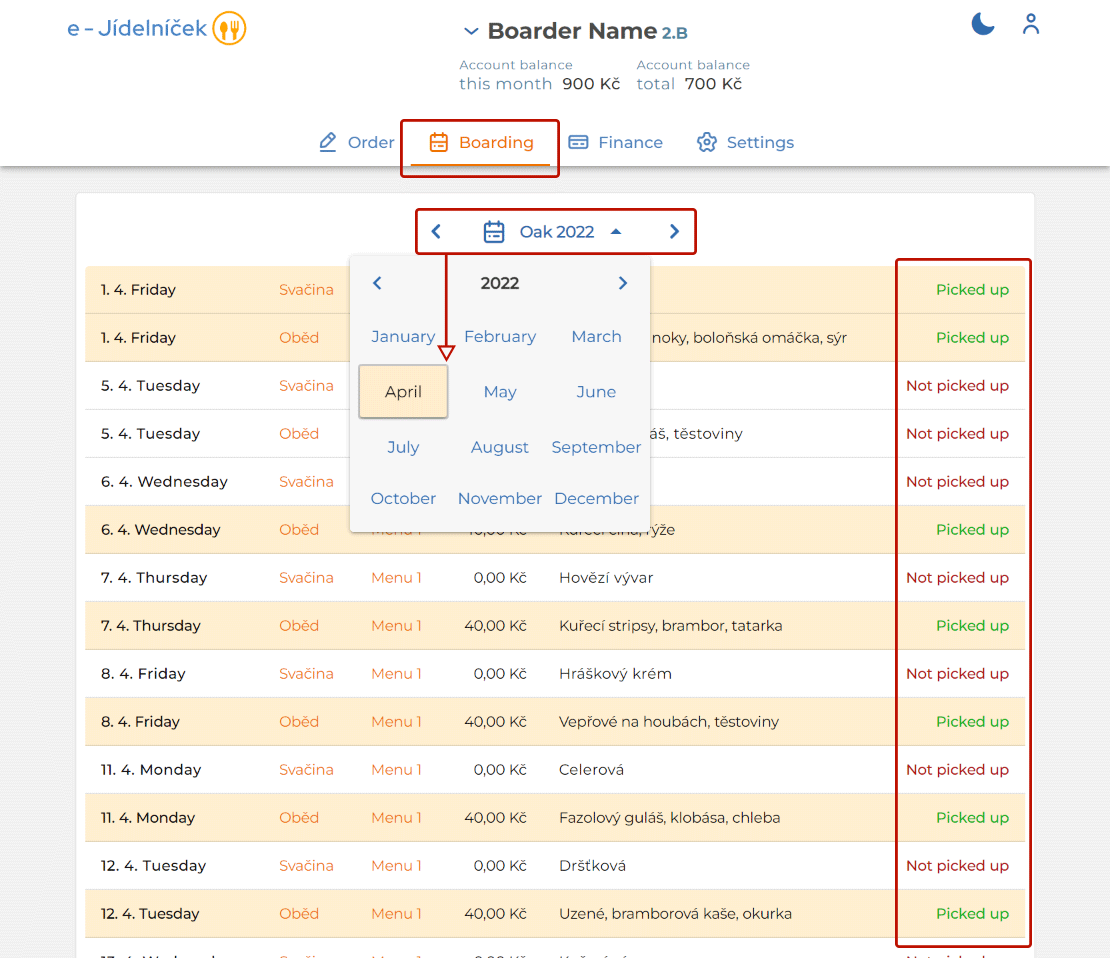
# Financial overview
In the Finance tab, all the data related to the financial flow on the boarder's account is available - i.e. overview of the drawdown and crediting of funds to the boarding account, the account number to which the funds should be sent, the possibility of generating a QR code for sending payments.
If the bank link is not completely filled in, the QR code cannot be generated. If you are interested in sending payments via QR code, please contact your cafeteria to complete the information regarding the bank link.
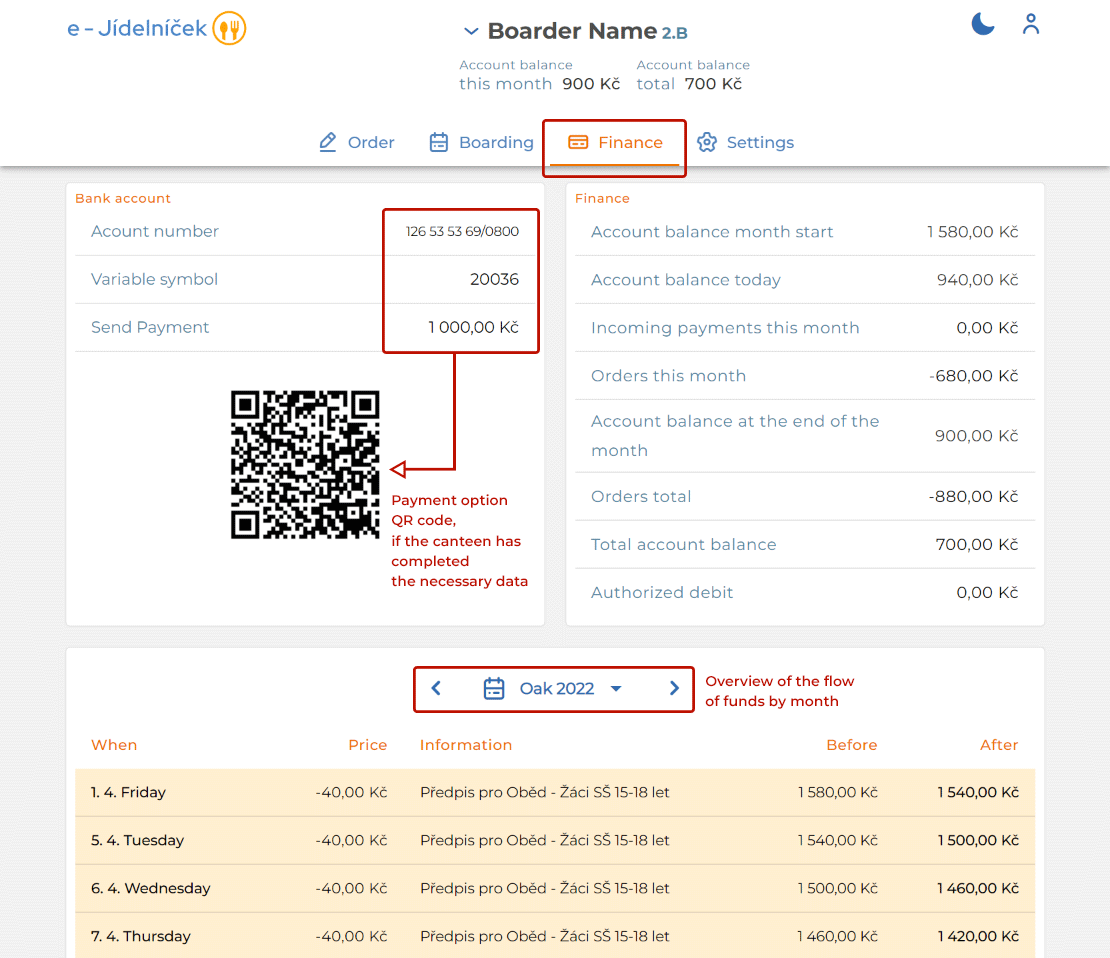
# Canteen information, weekly report
The Settings tab provides information about the canteen, the data needed to add a boarder to the account, it is possible to remove a boarder from the account and to stop (or resume) sending weekly reports.
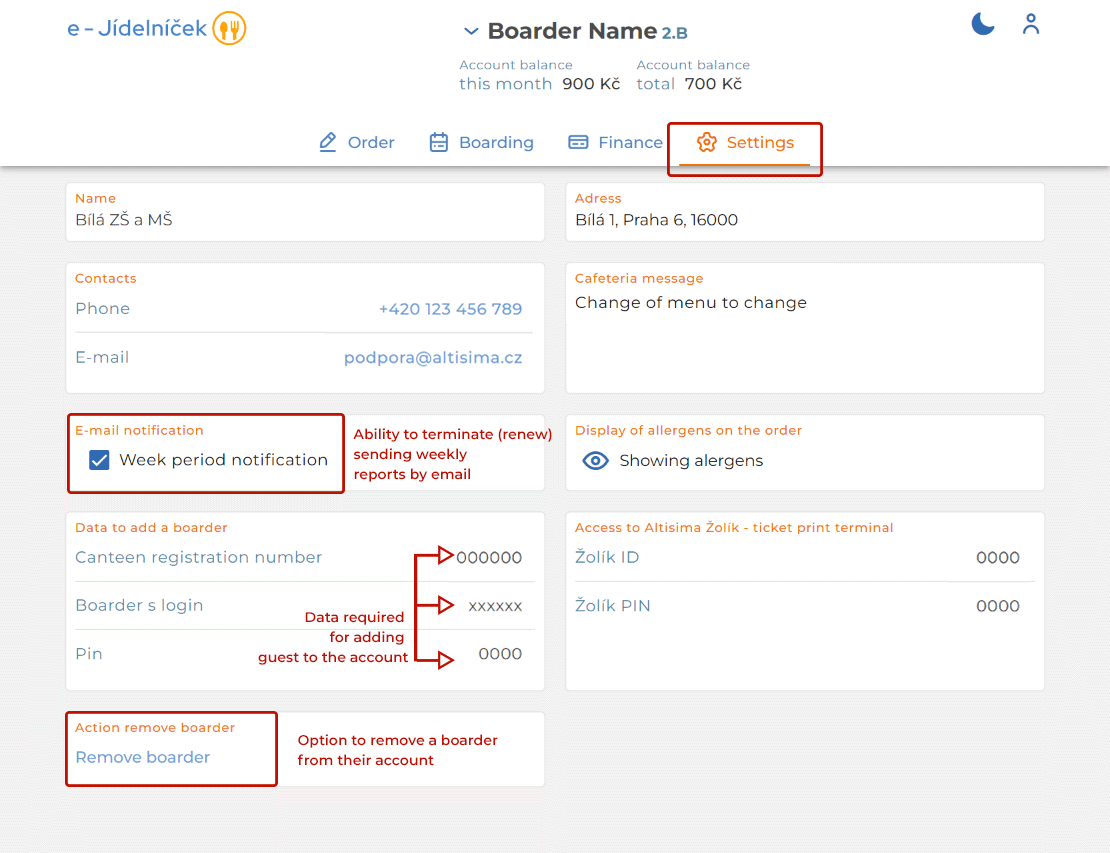
The weekly reports sent are generated automatically; they are sent to the email address entered during registration (account creation). They are sent from the address noreply@e-jidelnicek.cz; the subject of the email is: "Weekly Dining Room Report for boarder NAME". The report provides information on the dining hall identification, the boarder, a summary of meals ordered for the past week, a summary of meals ordered for the next 2 weeks, payment history and schedule, meal payment information, including a QR code allowing quick payment of the recommended (or any) amount.
# Help
Help for the e-Jídelníček is available here: